Cybersecurity is about staying safe when on our technology devices at home, on the go or for work. Protecting your data isn't hard to do. i will share what i'm learning and practicing in a series of blogs because being safe on the internet is important when trying to connect to resources.
- Think Before You Click: Recognize and Report Phishing: If a link looks a little off, think before you click. It could be an attempt to get sensitive information or install malware.
- Update Your Software: Don't delay -- If you see a software update notification, act promptly. Better yet, turn on automatic updates. This process of protecting your data is important and should not be put off.
- Use Strong Passwords/Passphrases: Use passwords that arelong, unique, and randomly generated. Use password managersto generate and remember different, strong passwords for eachof your accounts. A password manager will encrypt passwordssecuring them for you!
This is how a password manager works
 Intelligent programs that generate secure passwords and store data in a secure digital vault are used in many private homes and companies. The software has an intelligent and secure algorithm and can generate new passwords at the touch of a button. Users can set various options themselves or use the default settings. You can decide on the length of the passwords, upper and lower-case letters, numbers, and special characters. With one click of the mouse, the password manager creates an extremely secure password that cannot even be cracked by an experienced hacker.
Intelligent programs that generate secure passwords and store data in a secure digital vault are used in many private homes and companies. The software has an intelligent and secure algorithm and can generate new passwords at the touch of a button. Users can set various options themselves or use the default settings. You can decide on the length of the passwords, upper and lower-case letters, numbers, and special characters. With one click of the mouse, the password manager creates an extremely secure password that cannot even be cracked by an experienced hacker.The program stores the passwords and other registration data in a secure database, an SSL-encrypted vault. The password manager can securely store online registration data, passwords, payment details, and other personal information. Users can access their stored data from any device with the cloud functionality and automatic synchronization; however, only after users enter their unique master password.
The automatic form filler saves a lot of time.
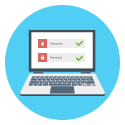 On the one hand, every program creates secure passwords, while on the other hand managing all the data. Which other features are available differs among the password managers. Many developers continuously improve their software and add new, useful features. The automatic form filling function is both particularly handy and time-saving. Such forms can be found on almost all websites. With every online order, names, addresses, and many other fields must be filled in: a laborious, manual process. The password manager completely takes this off users’ hands, saving them a lot of time. All important registration information and passwords are stored in the secured database. In combination with a browser extension, the password manager can automatically fill in these data on all websites.
On the one hand, every program creates secure passwords, while on the other hand managing all the data. Which other features are available differs among the password managers. Many developers continuously improve their software and add new, useful features. The automatic form filling function is both particularly handy and time-saving. Such forms can be found on almost all websites. With every online order, names, addresses, and many other fields must be filled in: a laborious, manual process. The password manager completely takes this off users’ hands, saving them a lot of time. All important registration information and passwords are stored in the secured database. In combination with a browser extension, the password manager can automatically fill in these data on all websites.Set-up and use
- Installation of the password manager
- Setting up the browser extensions
- Setting up the user account
- Generating a secure master password (must not be forgotten)
- Importing all data from the browsers
- Optional installation of a mobile app
- Additional security by means of two-factor authentication (if available)
- Local data backup or in the cloud
Why no one should do without a password manager
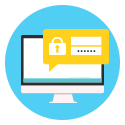 A password manager is inexpensive and the small investment already bears fruits after a short period of time. Purchasers benefit from secure passwords and no longer have to remember them themselves. To access the encrypted database, they always have to enter their master password to then access the stored data from numerous devices. Surfing the Internet becomes significantly more comfortable and secure when forms are filled in automatically. .https://www.password-manager-comparison.com/lp/the-best-password-managers-us/?source=b&adw-cpn=password-c&c=2840&msclkid=7632f2536d2c146bc39f9643fa9b2e08
A password manager is inexpensive and the small investment already bears fruits after a short period of time. Purchasers benefit from secure passwords and no longer have to remember them themselves. To access the encrypted database, they always have to enter their master password to then access the stored data from numerous devices. Surfing the Internet becomes significantly more comfortable and secure when forms are filled in automatically. .https://www.password-manager-comparison.com/lp/the-best-password-managers-us/?source=b&adw-cpn=password-c&c=2840&msclkid=7632f2536d2c146bc39f9643fa9b2e08- Enable Multi-Factor Authentication: You need more than a password to protect your online accounts, and enabling MFAmakes you significantly less likely to get hacked
i'm working on hosting some workshops on cybersecurity with Urban Tech Fair because we all have a role in protecting ourselves and our families while online!!
the next blog will explore The Tor Project and how they promote safe internet use!!
please consider sharing this information with your networks!!
#cyberchallenge #codedotorg #redhenexploring2023 #hov1and2stronger #socialjusticestopstheviolencebridgingthedigitaldivide #quadcyberchallenge
CyberChallenge Checklist:
https://www.cyberchallenge.tech/_files/ugd/81e583_5e7039a59484499889494a9bd2a93d5a.pdf

